Minecraft, the sandbox game that has captured the hearts of millions, continues to evolve with regular updates. However, these updates can sometimes bring unexpected issues, especially on mobile devices. If you’re struggling with Minecraft update problems on your smartphone or tablet, you’re not alone. This guide will walk you through the most common issues and provide step-by-step solutions to get you back to building, exploring, and surviving in no time.
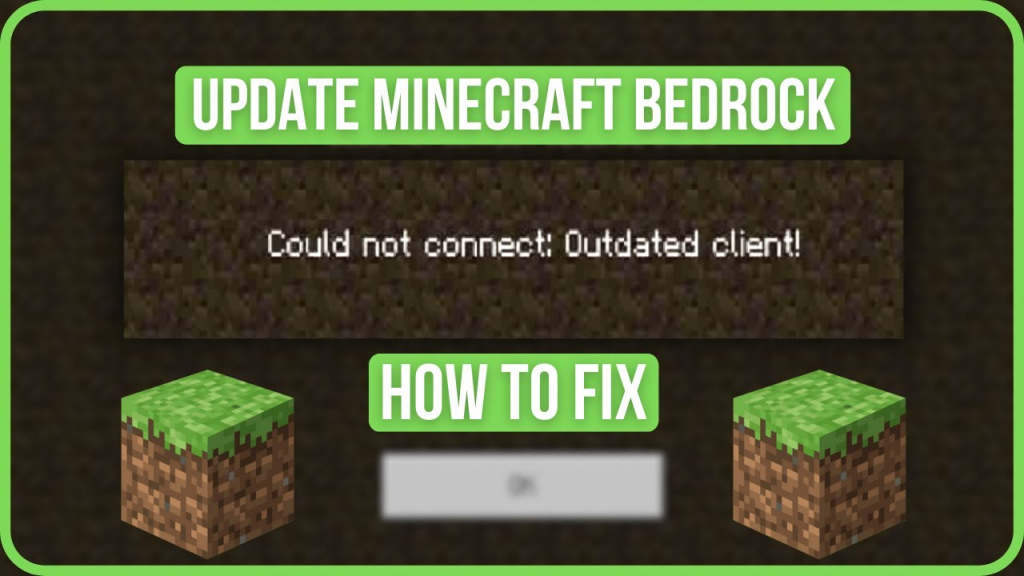
Why Do Minecraft Updates Cause Problems on Mobile?
Minecraft updates are designed to enhance gameplay, introduce new features, and fix bugs. However, mobile devices have unique limitations compared to PCs or consoles, such as storage constraints, varying hardware capabilities, and operating system differences. These factors can lead to update failures, crashes, or performance issues. Understanding the root cause is the first step toward resolving the problem.
Common Minecraft Mobile Update Issues
- Update Fails to Download or Install
One of the most frequent issues is the update failing to download or install. This can happen due to insufficient storage, poor internet connection, or app store glitches. - Game Crashes After Update
If Minecraft crashes immediately after an update, it could be due to compatibility issues with your device or corrupted game files. - Performance Issues Post-Update
Some players report lag, reduced frame rates, or overheating after updating. This is often caused by the increased resource demands of new features. - Lost Worlds or Data
In rare cases, updates can lead to lost worlds or saved data. This is a nightmare for any Minecraft enthusiast, but there are ways to prevent and recover from it.
Step-by-Step Troubleshooting Guide
1. Ensure Your Device Meets the Requirements
Before diving into fixes, make sure your device meets the minimum requirements for the latest Minecraft update. Check the official Minecraft website for the latest specifications.
2. Free Up Storage Space
Minecraft updates can be large, and insufficient storage is a common culprit. Delete unused apps, clear cache, or move files to cloud storage to free up space.
3. Check Your Internet Connection
A stable internet connection is crucial for downloading updates. Switch to a stronger Wi-Fi network or use mobile data if necessary.
4. Update the App Store or Google Play Store
Sometimes, the issue lies with the app store itself. Ensure your Google Play Store or Apple App Store is updated to the latest version.
5. Clear Minecraft Cache and Data
Corrupted cache or data can cause update issues. Go to your device’s settings, find Minecraft in the app list, and clear the cache. If the problem persists, clear the app data (but back up your worlds first).
6. Reinstall Minecraft
If all else fails, uninstall and reinstall Minecraft. This can resolve deeper issues but be sure to back up your worlds using a reliable method.
7. Check for Device-Specific Fixes
Some devices have unique quirks that require specific fixes. Visit Minecraft forums or Reddit communities to see if other players with the same device have found solutions.
8. Contact Mojang Support
If you’ve tried everything and still can’t resolve the issue, reach out to Mojang’s support team. Provide detailed information about your device and the problem for the best assistance.
Preventing Future Update Issues
- Regularly back up your worlds to avoid data loss.
- Keep your device’s operating system updated.
- Monitor Minecraft’s official channels for update announcements and known issues.
Final Thoughts
Minecraft updates are meant to improve your gaming experience, but they can sometimes cause headaches. By following this troubleshooting guide, you can resolve most issues and get back to enjoying the game. Remember, staying informed and proactive is key to avoiding future problems.
